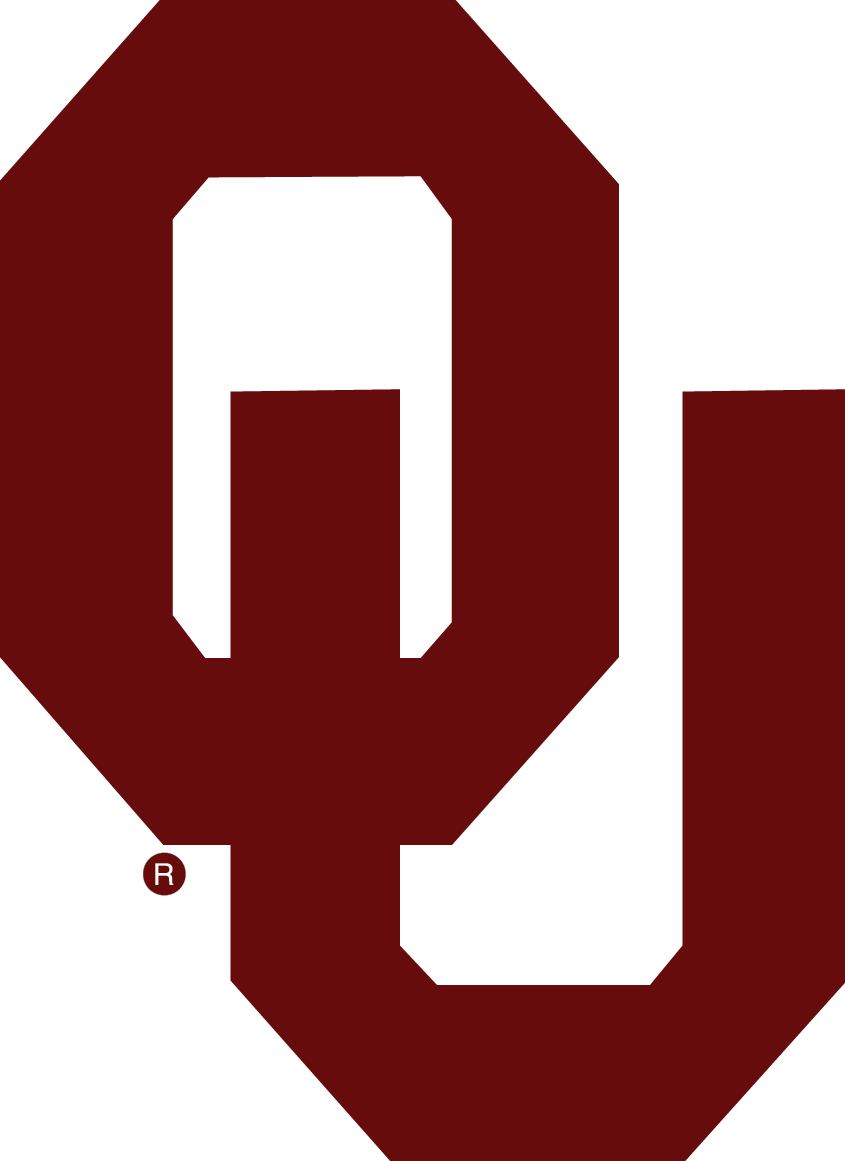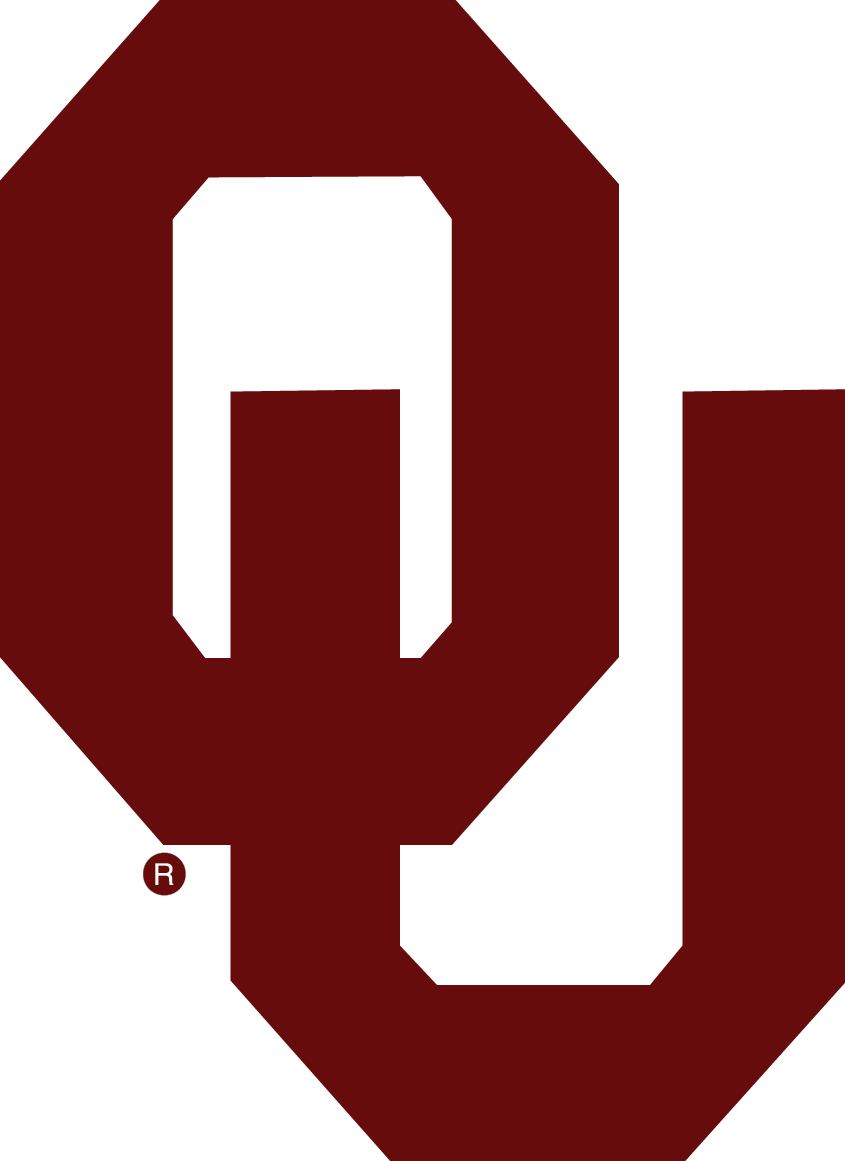How to Access your Email:
Your OUHSC email can be accessed via Outlook, smartphone, Webmail, or the Outlook client within your Mydesk Virtual Desktop.
The University’s electronic mail system allows faculty, staff, and students to write, send and receive email communications. The email system is owned by the University and maintained to facilitate business communications. Personal use of email is inevitable. Personal email use is acceptable as long as it is not excessive, occurs during break time, occurs outside of work hours, and does not interfere with the performance of the employee’s duties. Employees should keep in mind that personal views, opinions, and philosophies expressed in personal email should be identified as such to avoid the perception they are speaking on behalf of the University. It is not proper use of general mailings to send political, religious, commercial messages, poetry, chain letters, hoaxes, editorials, etc…. for example, just as it is improper for a University employee or student to use University facilities, equipment, or letterhead to engage in political activities, it is equally improper and strictly prohibited to use the campus E-mail system for political purposes. Communication of unauthorized, confidential, or copyrighted material is also strictly prohibited without prior approval. For additional information, please review the first page of this document.
To avoid a possible security breach and downloading of computer viruses or worms, the OUHSC Exchange email system is the only supported e-mail platform for the campus network (use Outlook and/or the webmail interface ONLY). The Exchange email system provides necessary antivirus capabilities that may not be provided by third-party e-mail providers. Therefore, do not use third-party e-mail providers when you are using a computer on campus OR from your home computer when connected to the campus network.
Refrain from using “wallpaper” or decorative images on email messages. This unnecessarily increases the size of the file, appears as an attachment, and often reduces the legibility of the overlying text message.
Transmission of Confidential or Sensitive Email
If confidential or sensitive OUHSC information, including but not limited to PHI, must be transmitted to a non-University email account or over an external network (e.g., the Internet), the message must be encrypted. Encryption options include typing [secure] in the email subject line, using the Proofpoint Secure Email plug-in for Outlook, and sending via a patient portal. (For sending PHI via email, refer to HIPAA Privacy Safeguards policy.)
Users may send confidential or sensitive University information via encrypted email only from their ouhsc.edu account and only to authorized recipients. For example, PHI may be sent only for treatment, payment, or operations purposes and to third parties with whom the University has a Business Associate Agreement in place (contact Purchasing or the Office of Research Administration to confirm).
Individuals must not send, forward, auto-forward, re-direct, or receive confidential or sensitive OUHSC information through non-OUHSC email accounts. Examples of non-OUHSC email accounts include but are not limited to, Gmail, Cox mail, Hotmail, Yahoo mail, AOL mail, and email provided by other Internet Service Providers (ISP).
[Secure Email] – Email Encryption
Secure email can be used to send sensitive email communications to individuals outside our organization.
How to:
1. Put the word "[secure]" enclosed within brackets in the Subject-line of the message.
This works using the Outlook client, WebMail, or any other e-mail client connected to the OUHSC Exchange email service. For more information
Secure File Transfer (Large File Transfer)
Secure File Transfer allows HSC Faculty, Staff, and our Affiliates (with HSC accounts) to securely send or receive files that exceed the 50 MB attachment size limitations of the campus email system. When using Secure File Transfer, the attachments CANNOT be larger than 10GB.
For more information
Emails that contain confidential or sensitive OUHSC information, such as PHI or regulated data, must include a confidentiality notice at the end of the correspondence, such as:
CONFIDENTIALITY NOTICE: This email, including any attachments, contains information from The University of Oklahoma Health Sciences Center, which may be confidential or privileged. The information is intended to be for the use of the individual or entity named above. If you are not the intended recipient, be aware that any disclosure, copying, distribution, or use of the contents of this information is prohibited. If you have received this email in error, please notify the sender immediately by "reply to sender only" message and destroy all electronic and hard copies of the communication, including attachments.